This week’s Scrivener Saturday is on Backups.
If I had a dollar for every time an author lost their project/novel, I’d be rich. We’ve all lost something due to hard drive crashes or corrupt USB drives. One of the things I love most about Scrivener, is the ability to use it with Dropbox to ensure you never lose your writing again.
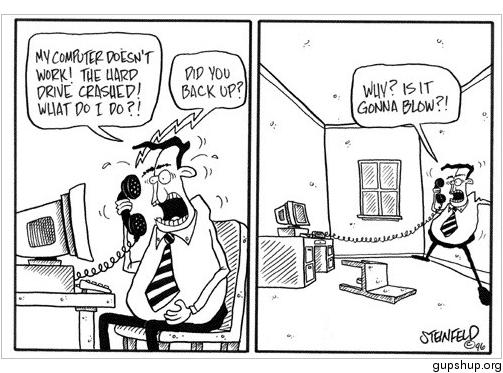 Scrivener can be set up to do automatic backups:
Scrivener can be set up to do automatic backups:
- Choose Scrivener –> Preferences (Tools—>Options in Windows)
- When the Preferences window appears, click on the Backup tab.
- If you haven’t already, turn on Automatic Backups.
- Then tell Scrivener when you want it to do this: upon opening a project, upon closing a project, or every time you manually save.
- Select Compress Automatic Backups as Zip Files (saves a TON of room!)
- Fill in any other options like including the date in the file name, how many versions to keep, etc.
- In the Backup Location text bo, click Choose. Tell it where to save the backup. This is where Dropbox will come in!
- In Mac, click the red X button to close. In Windows, click OK.
Looking back at step 7, this is where Dropbox comes in. Dropboxx has a handy step-by-step instruction guide on installing their software on your PC/Mac and creating a folder for it. You can view that here: https://www.dropbox.com/en/help/321
NOTE: In the top right corner, you can select your OS (Windows, Mac, etc.) for better instructions.
If you’ve set this up, when you pick the backup location in Scrivener, pick your Dropbox location. For example, in my Dropbox folder, I have a private folder called “ScrivBackup”. In Scrivener, I set my backup location to be that folder.
Now, when I close a Scrivener project, it creates a backup as a zip file and saves it to my Dropbox folder. Then Dropbox syncs that folder automatically to the cloud.
If my hard drive ever goes belly up, my writing is all saved via Dropbox. Scrivener will import those zipped backups quite easily, so nothing is lost.
What I love about this feature: Scrivener’s options to allow me to back up not just on closing a file, but opening one or saving.
Awesome bit about this feature: If you don’t like Dropbox, you can set up this same backup system with any App that uses folders to sync to the cloud. This includes SugarSync, InSync, SkyDrive, and many others.
Check out the whole series of posts here.


2 Replies to “Scrivener Saturday: Backups to Dropbox”